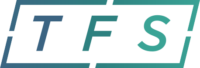If you are attempting to sign into TFS, but are just brought back to the sign in page with no error message, this may be related to having an older browser “cookie” after a recent update to the TFS website. You may need to remove the old TFS browser “cookie” from your browser.
Here are the instructions to proceed with major browsers:
- Google Chrome: http://support.google.com/chrome/bin/answer.py?hl=en&answer=95647
- Click Chrome menu on browser toolbar
- Select Settings
- At the bottom, click Advanced.
- Under “Privacy and security,” click Content settings.
- Click Cookies.
- Under “All cookies and site data,” search for the tfsbillpay.com
- To the right of the site, click Remove for tfsbillpay.com and/or www.tfsbillpay.com
- Firefox: http://support.mozilla.org/en-US/kb/delete-cookies-remove-info-websites-stored#w_delete-cookies-for-a-single-site
- Click Firefox button or Tools menu, then click Options
- Select Privacy panel
- Set Firefox will: to “Use custom settings for history”
- Click Show Cookies
- In the search field, type the name of the site whose cookies you want to remove.
- Select the cookie in the list to remove and click “Remove Cookie”
- Click “Close”
- Internet Explorer 9: http://answers.microsoft.com/en-us/ie/forum/ie8-windows_other/i-want-to-selectively-delete-cookies-in-windows-7/ac10aa92-6919-40b2-a8c7-06a4fe184b6c
- Click on Tools, Internet Options
- Under Browsing History, click Settings
- Click View Files
- Locate the cookies to delete, right click and then click Delete
Alternatively, you can try using an “incognito” or “private” browser window; which does not save cookies. As a last resort, you can also use an alternative web browser.