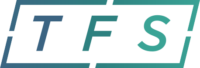If you received a new case number and currently have a TFS account, you are able to change your case number on file. In order to change your case number you will need to click on the red “Stop All Payments” button, located on your TFS dashboard.
This button will allow you to stop all future payment from going to your trustee, who will apply those payments to your bankruptcy. Once you have successfully un-enrolled from TFS you will receive a confirmation email.
You will be redirected to your dashboard where you will see the orange “Enroll in Trustee Pay” button. When you click on the button, you will see your case number appear. Just delete the old case number and type in the new case number. From there you will be able to successfully re-enroll with the new case and set up your payments to go towards your new case number.
If you have any questions you can contact our customer support line at (888) 729-2413 and choose option 7.