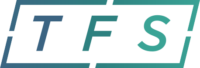If your payment has not yet posted to your bank account, please contact TFS support at (888) 729-2413 or support@tfsbillpay.com . Please include your case number and any identifying information for the payment when contacting TFS. If there are not enough funds in your bank account when a TFS payment posts, your bank may report to […]
Category: Payments
How can I make up payments I missed?
You can schedule a one-time manual payment by clicking the blue “Make Manual Payment” button on your TFS dashboard. Manual payments will not replace any automatic payments that are currently scheduled in the TFS system. Remember, TFS is only the online payment processor, not your Chapter 13 trustee or attorney. TFS will process your bankruptcy payments however […]
Can I use a debit Mastercard or credit card?
You can use your debit Mastercard to make your bankruptcy plan payments. TFS does not currently process credit cards, prepaid cards or Visa and American Express debit cards. For those using their debit Mastercard to process payments, the amount needs to be less than $1990. Fees for debit cards start at $4.99 for the lowest […]
Can I cancel a payment that hasn’t started?
Yes, if a payment hasn’t started processing in the TFS system, and is displayed in the green “Upcoming Transactions” box, you can cancel the payment. If the payment was scheduled automatically, it will have a status of “Pending.” Simply clickon the “Edit Payment Schedule & Amount” link in the blue “Trustee Pay Summary” Box to update […]
How can I move the date of a payment?
If a payment hasn’t started processing in the TFS system, and is displayed in the green”Upcoming Transactions” box, you can change the payment date. If the payment was scheduled automatically, it will have a sit in the “Upcoming Transactions” table. Simply click on the “Edit Payment Schedule & Amount” link in the blue “Trustee Pay Summary” Box. If […]
Can I cancel a payment that is “pending”?
A payment that is pending in the green “Upcoming Transactions” box can be canceled by clicking on the “Edit Payment Schedule & Amount” link in the blue “Trustee Pay Summary” box, and updating your payment schedule accordingly. However, if the pending payment has already started processing in the TFS system, it would be shown […]
What’s the difference between “Pending” and “Scheduled”?
On your upcoming transactions, you may see some payments with a status of “Pending” and some with a status of “Scheduled”. “Pending” payments in the “Upcoming Transaction” box are upcoming automatic payments, and can be changed. You can change the date by clicking the “Edit your Payment Schedule and Payment Amount” link on your dashboard. The bank […]
Why isn’t a payment made through TFS reflected on the NDC website?
Remember, payments take 5 business days to clear the TFS system and arrive at your trusteeship. You can see the date your payment arrived at your trustee by clicking the “View All Transactions” button in the blue “Recent Transaction” bar on your dashboard. While your trustee’s office will post your payment shortly after it arrives […]
How can I get and print a receipt of a payment?
You can access a payment history of all payments you made through TFS by clicking the “View All Transactions” button on the blue “Recent Transactions” bar. To print the history of your payments, simply click the blue printer icon on the “View All Transactions” page. To print a receipt of a particular payment, click the […]
How can I get a payment history?
You can access a payment history of all payments you made through TFS by clicking the “View All Transactions” button on the blue “Recent Transactions” bar. To print the history of your payments, simply click the blue printer icon on the “View All Transactions” page. To print a receipt of a particular payment, click the […]